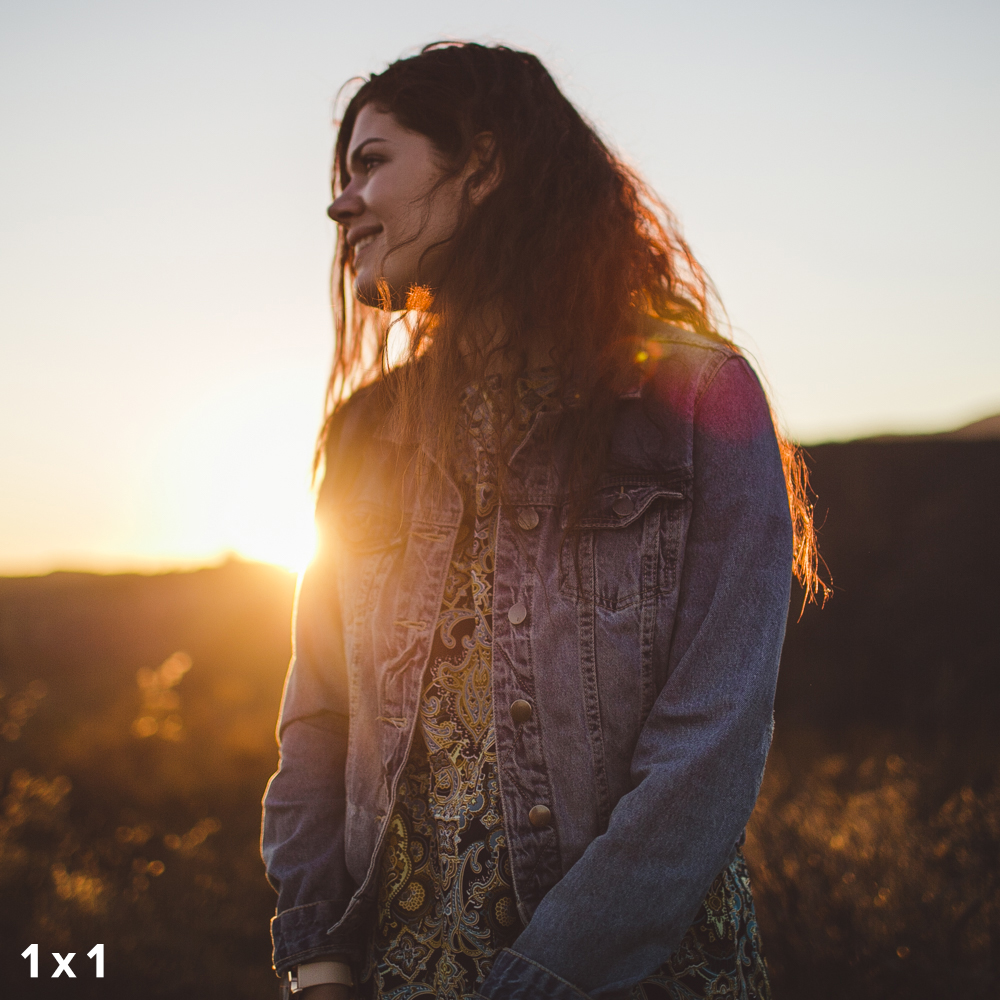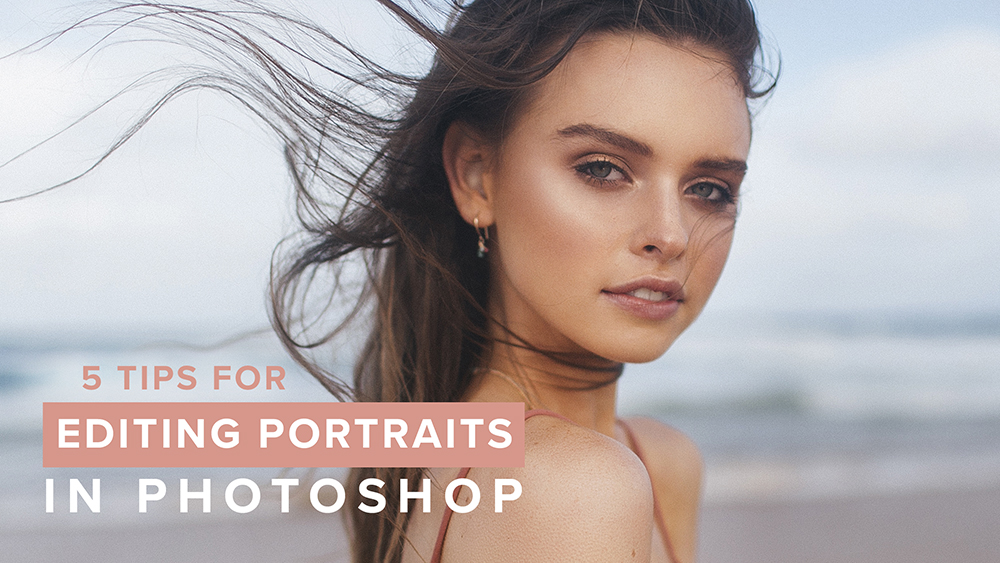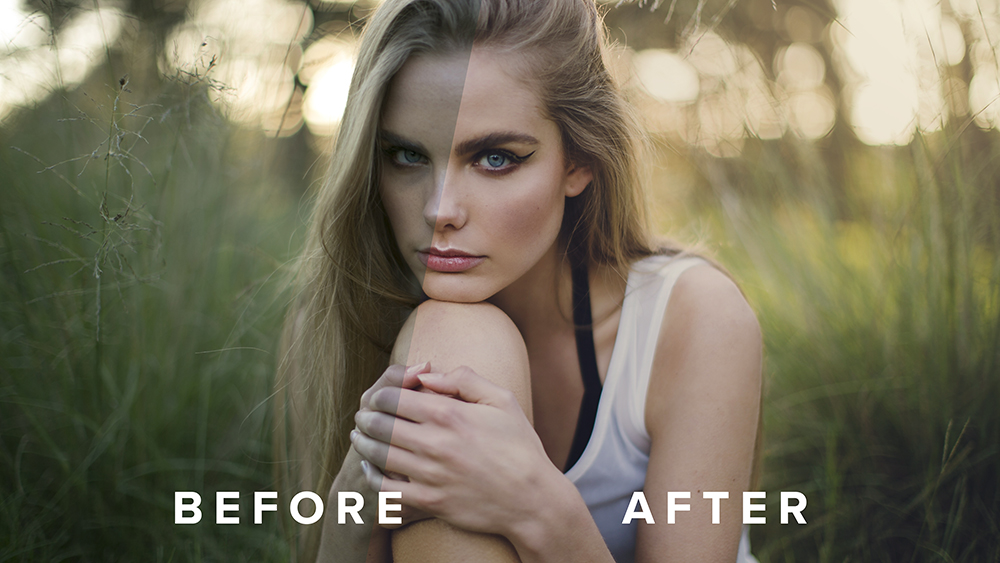Where is the Crop Tool?
The crop tool is the grid-like icon located on the right side of Lightroom’s Develop Module alongside the Spot Removal Tool, Adjustment Brush and Graduated Filters. You can also tap the “R” key for a shortcut to open the crop tool.
Cropping Your Image
Once the crop tool is selected, a grid overlay will appear over the photo. Simply click and drag on any of the corners of the grid to adjust the crop. You can also click and drag the photo and position what you want to see inside the grid.
Different Grid Styles
If the original Lightroom grid style doesn’t work for you, simply tap the key “O” to cycle through 6 different overlay options. These include Grid, Thirds, Diagonal, Triangle, Golden Ratio and Golden Spiral.
Straightening a Photo
If the image needs straightening, hover your mouse just outside the grid area until you see your cursor change into a bendy arrow. Click and drag up and down to adjust the angle of the photo. Alternatively, you can also adjust the angle of the image by using the Angle Panel on the right hand side of the Develop Module.
The Lock Icon
When the lock icon is locked, the crop tool keeps the original ratio of the image you are working on. When it is unlocked, you are free to crop in any custom shape or size.
Cropping Ratios
There are several cropping ratio options available within Lightroom. The majority of cameras shoot in a 2x3 ratio, which is the same ratio as 4x6, 8x12, 12x18, 16x24, etc. Personally, if I am only using my images to share online, I will keep the original aspect ratio while cropping unless a client requests something different to suite their needs.
If you are using your image for printing purposes, you will need to crop your images with the other Lightroom crop ratios available including the 4x5 ratio, 8x10, 11x14, 16x20, etc.
Shortcuts
There’s nothing like using shortcuts to save some precious editing time! Here’s a list of them combined:
- R - To open the Crop Tool in Lightroom
- X - Switch between Landscape and Portrait ratios
- A - Lock the aspect ratio
- O - Change the grid overlay
- Ctrl - Hold down Ctrl or Cmd to open the Straighten Tool
- Shift - To maintain the aspect ratio while adjusting your crop, simply hold down Shift
- Alt or Option - Hold down this key while dragging your crop from the corner to crop your image from the center